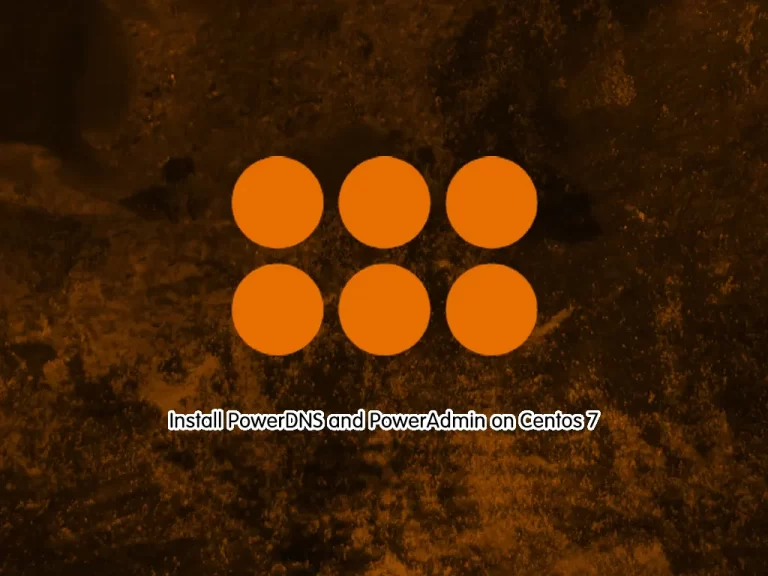Share your love
Efficient Steps to Find CPU Information on Centos 7
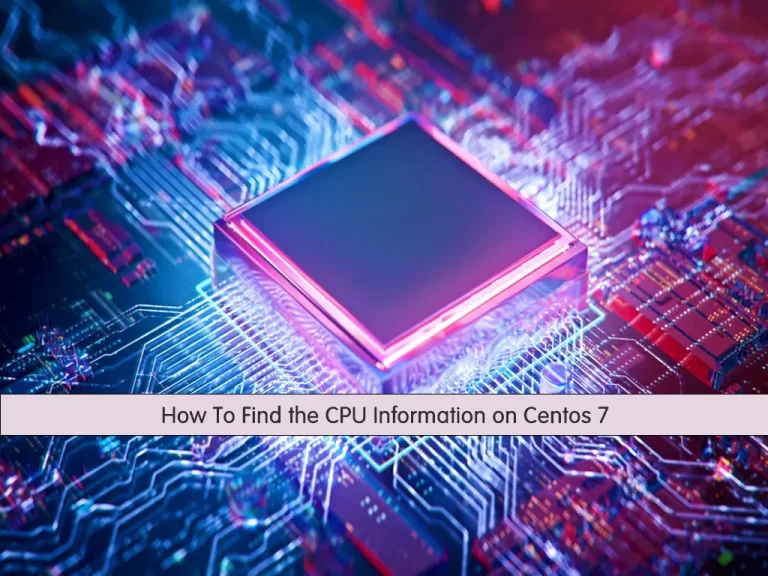
In this article, we will teach you how to find CPU Information on Centos 7. The central processing unit (CPU) in your server, also referred to simply as the processor, interprets and executes instructions, processes data, and performs tasks like serving web pages, running database queries, and executing other program and computing commands.
You can follow the guide steps provided by the Orcacore team to Find CPU Information on Centos 7.
Table of Contents
Steps To Find CPU Information on Centos 7
To complete this guide, you must log into your server as a root user or a non-root user with sudo privileges. To do this, you can follow our article, the Initial Server Setup with Centos 7.
Now follow the steps below to find CPU Information on Centos 7.
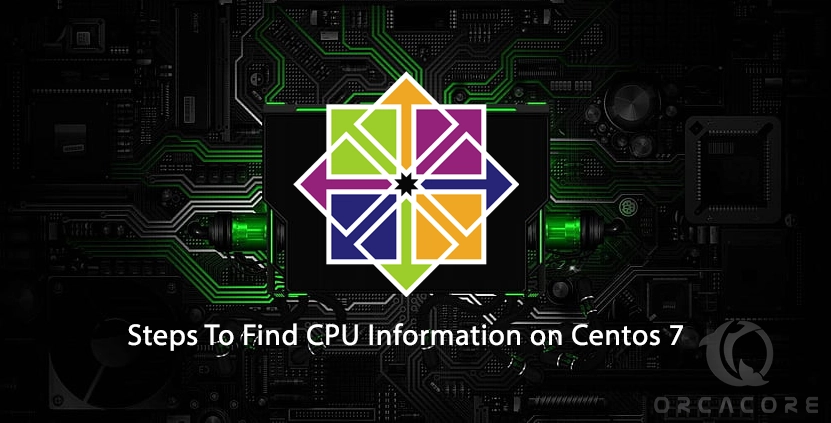
Display CPU Architecture of Centos 7
To display the CPU architecture of your Centos 7, you can use the following command:
lscpuIn your output, you will see something similar to this:
Output
Architecture: x86_64
CPU op-mode(s): 32-bit, 64-bit
Byte Order: Little Endian
CPU(s): 2
On-line CPU(s) list: 0,1
Thread(s) per core: 1
Core(s) per socket: 1
Socket(s): 2
NUMA node(s): 1
Vendor ID: GenuineIntel
CPU family: 6
Model: 13
Model name: QEMU Virtual CPU version 2.5+
Stepping: 3
CPU MHz: 2199.996
BogoMIPS: 4399.99
Hypervisor vendor: KVM
Virtualization type: full
L1d cache: 32K
L1i cache: 32K
L2 cache: 4096K
L3 cache: 16384K
NUMA node0 CPU(s): 0,1
Flags: fpu de pse tsc msr pae mce cx8 apic sep mtrr pge mca cmov pse36 clflush mmx fxsr sse sse2 syscall nx lm rep_good nopl xtopology eagerfpu pni cx16 x2apic hypervisor lahf_lmAlso, you can use another command to find CPU information on Centos 7:
cat /proc/cpuinfoList Physical CPU on Centos 7
To see how many physical CPUs are in your Centos 7, you can use the following command:
grep physical.id /proc/cpuinfo | sort -u | wc -lDisplay the Number of Cores per CPU for Centos
Next, to list the number of cores per CPU for Centos 7, you can run the following command:
grep cpu.cores /proc/cpuinfo | sort -uList Logical Processors on Centos 7
Then, you can display the number of logical processors for Centos 7 with the command below:
grep processor /proc/cpuinfo | wc -lAnother way is to use the command below:
dmidecode -t4Check CPU Sockets on Centos 7
Also, you can find out the number of CPU sockets on your Centos 7 with the following command:
grep physical.id /proc/cpuinfo | sort -u | wc -lOr, you can use the lscpu command:
lscpu | grep -i "socket(s)"Conclusion
At this point, you learn to easily find your CPU info on your Centos 7 server. With tools like lscpu, /proc/cpuinfo, and nproc, you can easily gather detailed hardware data. These commands provide all the information you need, from the number of cores to CPU architecture. Understanding your system’s CPU specifications can help you optimize its use.
Hope you enjoy it. You may also interested in these articles:
How To Set up PHP Composer on Centos 7
How To Install Anaconda on Centos 7
How To Install VirtualBox on Centos 7
FAQs
How do I check CPU details on Centos 7?
You can check CPU details using the lscpu command. As you saw in the guide steps, it provides a summary of the CPU architecture, model, and speed.
What is the purpose of /proc/cpuinfo?
It is a file in the Linux system that stores detailed information about the CPU, including each core’s specifications.
Is there a way to get CPU information without root access?
Yes, all the mentioned commands like lscpu, /proc/cpuinfo, and nproc can be run by regular users without needing root access.