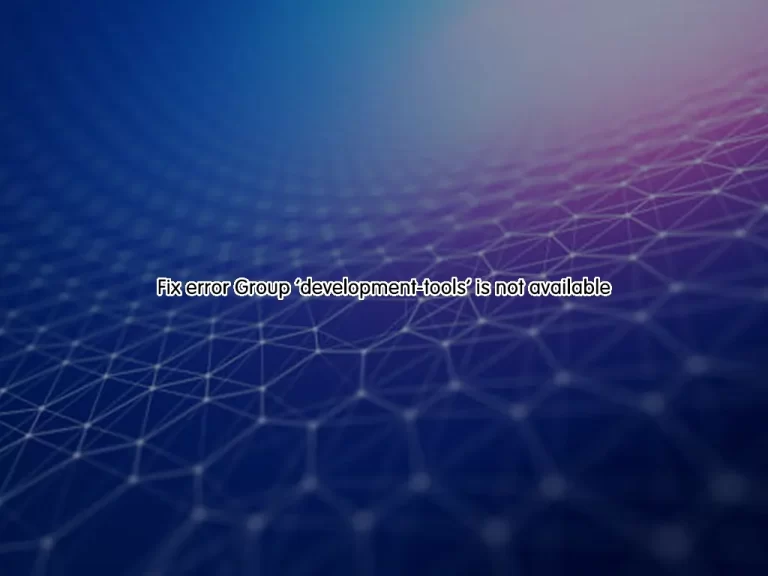Share your love
Quick Fix: CSF Error Path to iptables Not Set or Incorrect
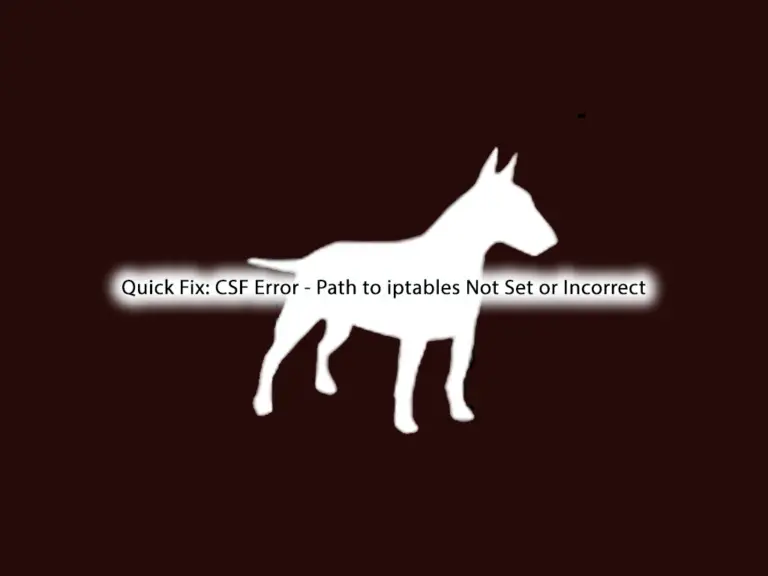
If you manage a server and use ConfigServer Security & Firewall (CSF), you might face an error that says “Path to iptables not set or incorrect.” This error can be frustrating, but it’s usually a straightforward fix. This guide will show you the steps to fix this issue quickly. First, let’s understand this error and why it happens.
Table of Contents
Understanding CSF Error – Path to iptables Not Set or Incorrect
CSF depends on iptables for managing firewall rules. If the path to iptables is not set correctly, CSF cannot function correctly. This error typically indicates that CSF cannot locate the iptables binary on your system.
Common Causes of the Error:
- Incorrect installation of iptables
- Misconfiguration in the csf.conf file
- Path changes because of updates or system changes
- Permission issues with the iptables binary
The exact error looks like this:
Error
*Error* The path to iptables is either not set or incorrect for IPTABLES [/usr/sbin/ip6tables] in /etc/csf/csf.conf at /usr/local/csf/lib/ConfigServer/URLGet.pm line 26.
Compilation failed in require at /usr/sbin/csf line 21.
BEGIN failed--compilation aborted at /usr/sbin/csf line 21.
To resolve this CSF Error “Path to iptables Not Set or Incorrect”, follow the steps below.
Steps To Fix The path to iptables is either not set or incorrect for IPTABLES
Now that you have understood the causes of the error, you can easily do the following steps to fix CSF Error – Path to iptables Not Set or Incorrect.
Solution 1 – Install iptables
One of the causes of this issue is that you may have the incorrect installation of iptables. First, ensure that iptables is installed on your system. To do this, you can run the command below:
iptables --versionIf iptables is not installed, you’ll need to install it. On most Linux distributions, you can install iptables by using the following commands:
sudo apt install iptables # For Debian/Ubuntu
sudo dnf install iptables # For CentOS/RHELThen, rerun the CSF config commands, if you don’t see any errors, means it is resolved.
Solution 2 – Update CSF Configuration File
If you have iptables installed on your server, you need to find the correct path to the iptables binary. To do this, you can run the command below:
which iptablesThis command should return a path, typically it is located under /sbin/iptables or /usr/sbin/iptables.
Then, open your CSF config file with your desired text editor like Vi Editor or Nano Editor:
sudo vi /etc/csf/csf.confIn the file, look for the following lines:
# Path to iptables binary
IPTABLES = "/sbin/iptables"Then, update IPTABLES to your correct path of the iptables binary. Once you are done, save and close the file. After that, restart CSF and LFD to apply the changes:
sudo csf -r
sudo systemctl restart lfdTo verify everything is working correctly, check the status of CSF with the commands below:
sudo csf -e # Enable CSF
sudo csf -d # Disable CSFIf you don’t see any errors, the issue (Path to iptables Not Set or Incorrect) should be resolved.
Solution 3 – Check Permissions For iptables
Incorrect permissions can also cause this error. You can verify the permissions with the following command:
ls -l /usr/sbin/iptables
Or
ls -l /sbin/iptablesIf the permissions are not set correctly, you can modify them using the command below:
sudo chmod 755 /usr/sbin/iptables
Or
sudo chmod 755 /sbin/iptablesTo ensure everything is configured correctly, run a test command to see if iptables responds:
sudo iptables -LSource: ConfigServer Community Forum
Summing Up
Dealing with the “Error The path to iptables is either not set or incorrect” error can be challenging, but with the right steps, it can be resolved efficiently. By verifying paths, adjusting configurations, and ensuring proper permissions, you can fix this issue. Regular maintenance and updates will help prevent similar issues in the future.
Hope you enjoy it. Also, you may like to read the following articles:
CSF Firewall on CyberPanel – Installation and Configuration
Enable and Configure the CSF Firewall on CWP
How to Allow a Specific Port for a Particular IP in CSF
Install and Configure CSF Firewall on cPanel