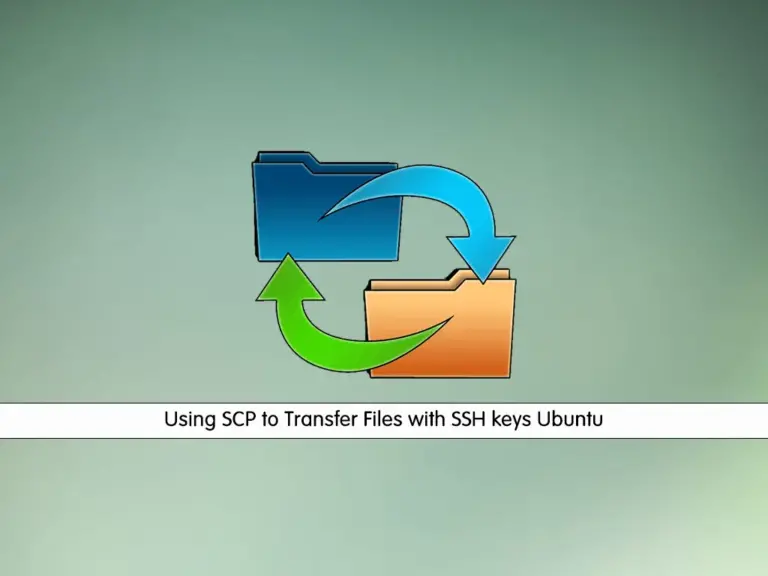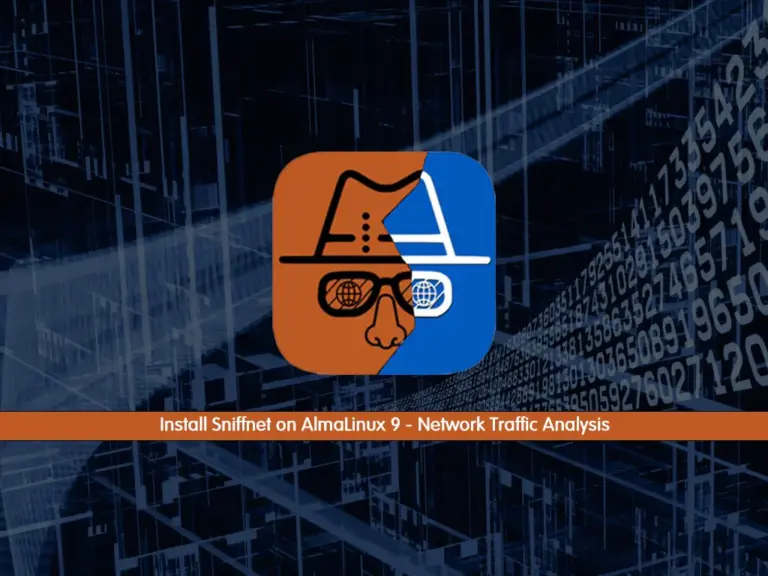Share your love
Installing bmon on Ubuntu 22.04 – Best Network Monitoring Tool
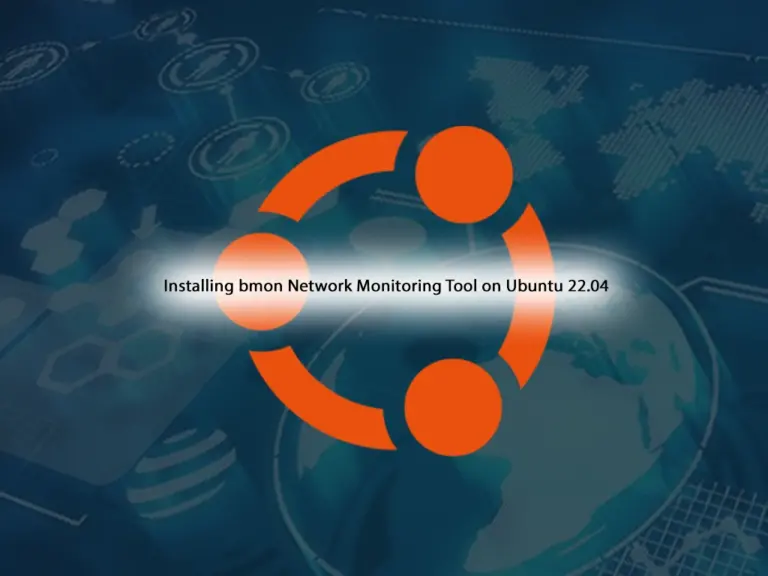
This guide intends to teach you a comprehensive setup for Installing bmon on Ubuntu 22.04 for Network Monitoring. Bmon stands for Bandwidth Monitor which is a Linux command-line tool for monitoring and analyzing network bandwidth usage in real-time. It provides users with a visual representation of network traffic, displaying information such as current throughput, total bytes transferred, and average transfer rates.
Now you can follow the steps below provided by the Orcacore team to get the latest version and Installing bmon on Ubuntu 22.04.
Table of Contents
Learn Installing bmon on Ubuntu 22.04 for Network Monitoring
Before you start the bmon network monitoring setup, you must access your server as a non-root user with sudo privileges. For this purpose, you can check the Initial Server Setup with Ubuntu 22.04.
Then, follow the steps below for Installing bmon on Ubuntu 22.04.
Step 1 – Install the Required packages for Bmon (Bandwidth Monitor)
Because we want to set up Bmon from the source, you must install some required packages. First, run the system update with the command below:
sudo apt updateThen, use the following command to install the required packages:
sudo apt install build-essential make libconfuse-dev libnl-3-dev libnl-route-3-dev libncurses-dev pkg-config dh-autoreconf git -yStep 2 – Download and Installing bmon on Ubuntu 22.04
At this point, you can use the command below to clone the Bmon package from GitHub:
sudo git clone https://github.com/tgraf/bmon.git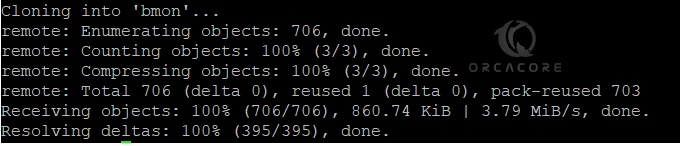
Then, switch to the Bmon directory on Ubuntu 22.04:
cd bmonNext, you can run the following commands to build and install the Bmon network bandwidth tool:
# sudo ./autogen.sh
# sudo ./configure
# sudo make
# sudo make installOnce you are done, you can proceed to the next step to run the Bmon network monitoring command line tool on Ubuntu 22.04.
Step 3 – Run and Use Bmon Network Monitoring From Terminal
At this point, you can easily run the bmon command to monitor live bandwidth usage on your server:
bmonIn your terminal, you will see:

To get a quick reference of bmon, you can press Shift+?. You will see:
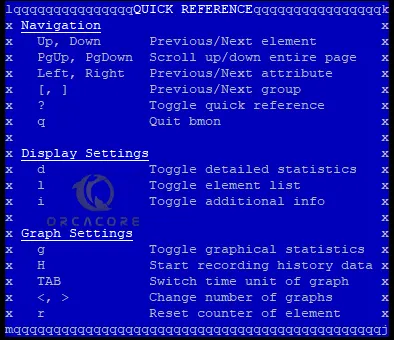
By default, bmon only shows interface information. To load the graphics you can press g, i, or d for detailed graphical visualization of information on Ubuntu 22.04.
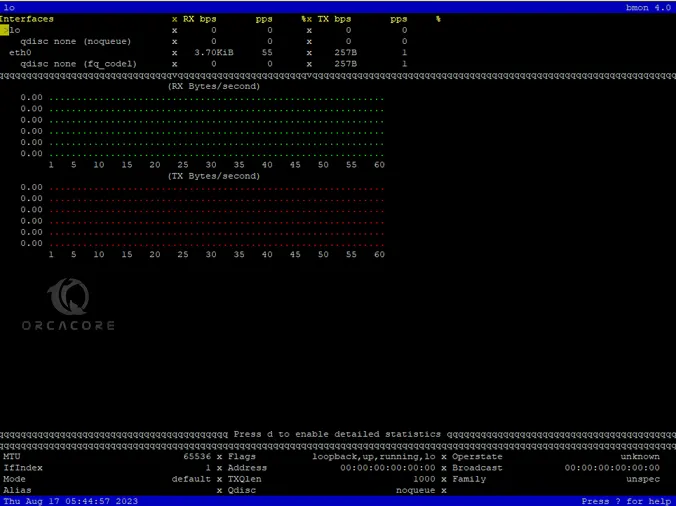
To exit from the bmon interface, you can press q.
Also, you can use bmon to monitor a specific bandwidth network interface on Ubuntu 22.04. To do this, you can use the -p option with your desired interface. For example:
bmon -p eth0To get the results in bit per second, you can use the -b flag. For example:
bmon -bp eth0You can define the intervals per second by using the -r option. For example:
bmon -r 2 -p eth0Step 4 – Use Bmon Network Monitoring Input and Output Modules
Bmon has input and output modules that enable it to gather data from various sources and display information in different formats.
The input modules are responsible for collecting data about network traffic and bandwidth usage. You can use the following input modules with Bmon on Ubuntu 22.04:
- Netlink: Utilizes the Linux Netlink interface to gather network statistics directly from the kernel.
bmon -i netlink - proc: Reads data from the /proc filesystem, providing information about network-related system resources.
bmon -i proc- dummy: It is the programmable input module for debugging & testing purposes.
bmon -i dummy- null: Disable data collection.
bmon -i nullThe output modules determine how the collected data is presented to the user. They include:
- curses: Provides a more visually appealing and interactive text-based interface using the curses library.
bmon -o curses- ascii: When curses are not available, you can use ascii instead.
bmon -o ascii - format: Also, you can use format mode to get the output.
bmon -o formatTo get more options and usage, you can run the help command:
bmon --help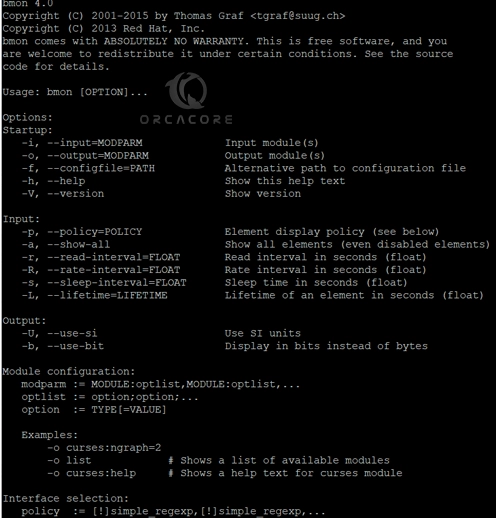
Conclusion
At this point, you have learned the easy Steps for Installing bmon on Ubuntu 22.04 from the source. Also, you have learned to use Bmon network bandwidth in real time and use the input and output modules. Hope you enjoy it.
Also, you may like to read the following articles:
Install ManageEngine OpManager on Ubuntu 22.04
Monitor Ubuntu Server with Glances Remotely
Upgrade Bash in Debian and Ubuntu