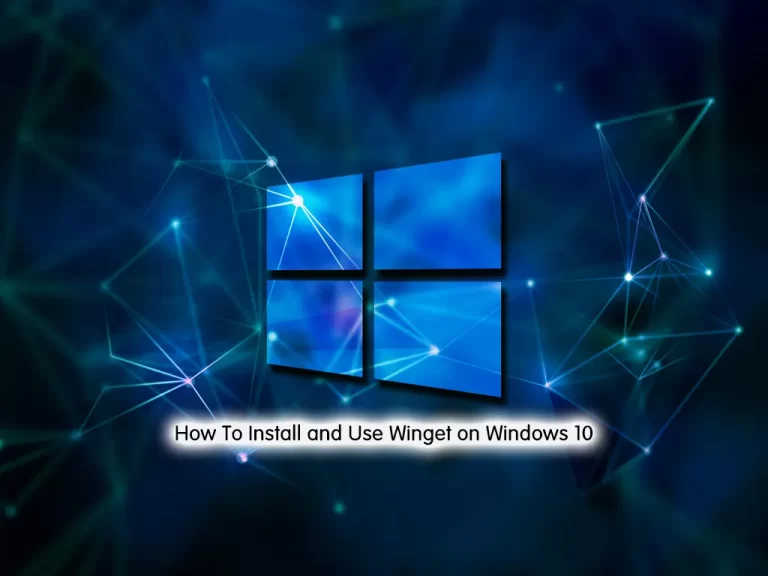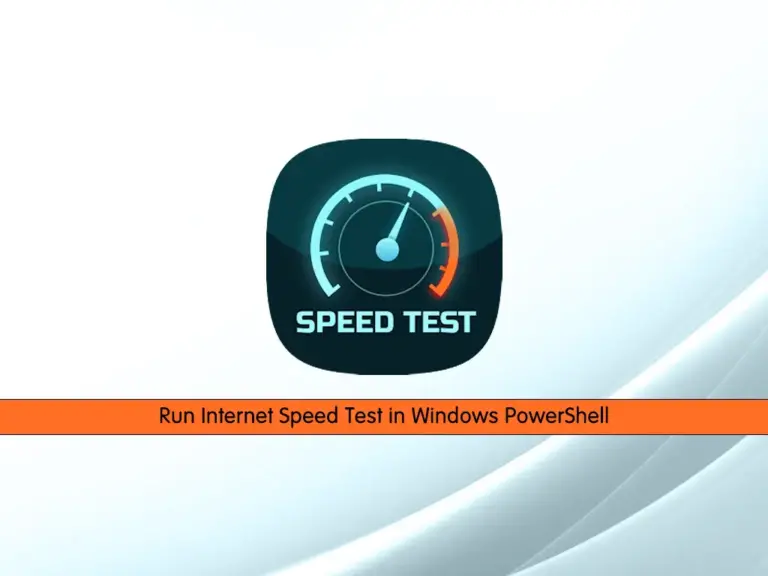Share your love
Turn Off Web Results in Windows 11 Start Menu
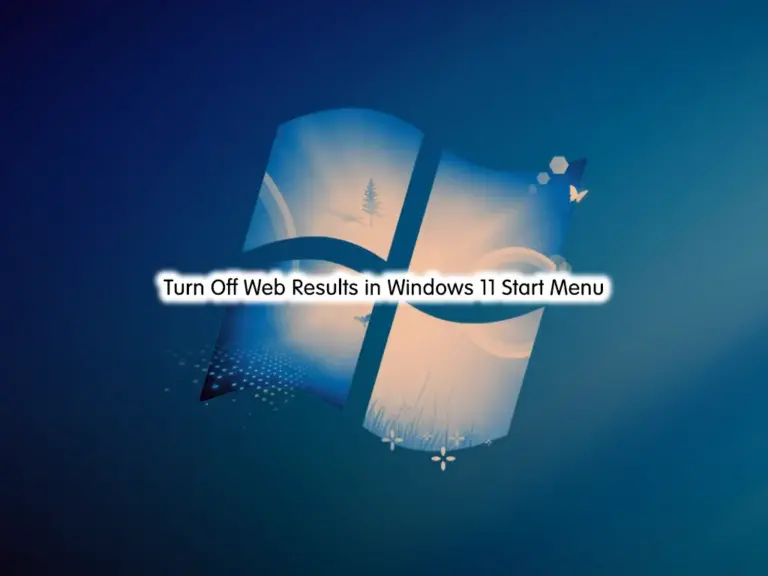
This guide intends to show you how you can Disable or Turn Off Web Results in Windows 11 Start Menu. In the Windows 11 Start Menu, “web results” refer to the feature that shows you internet-based search results alongside local files and applications when you perform a search. When this feature is enabled, the Start Menu will display relevant web links and information from the internet in addition to your local search results.
These Web results may not be interesting for some users. So you can easily follow the steps below to disable this feature on Windows 11.
Quick Guide To Turn Off Web Results in Windows 11 Start Menu
At this point, you can log in to your Windows Client and follow the steps below to disable website recommendations in your start menu.
Disable Web Recommendation in Windows 11 Start Menu
First, you can press Win + I to open the settings app in Windows 11. From settings, click on Personalization. Then, click Start from the left-side menu.
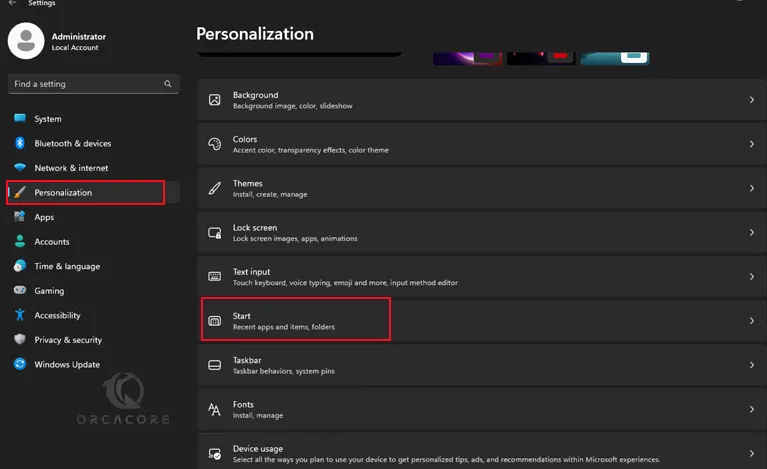
Now find the toggle switch for “Show websites from your browsing history.” Next, turn off the toggle switch to turn off web results in the start menu.
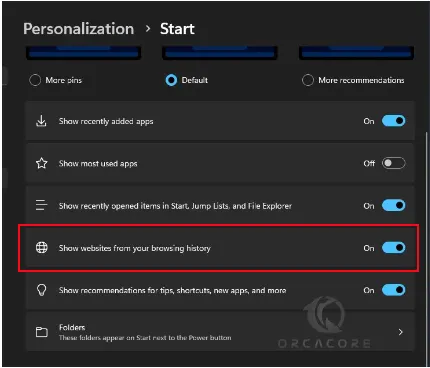
That’s it, you are done. Start Menu will no longer show web results in your searches.
Also, you can turn off all the recommendations including recently added apps, most used apps, etc.
Conclusion
By turning off this feature, users can focus on accessing content and programs stored on their devices, without the inclusion of internet-based search results. This customization option allows for a more controlled user experience within the Start Menu. Hope you enjoy turning off web results in the start menu. Also, you may like to read the following articles:
Windows 11 Linux Compatibility Sudo Command
Delete Unnecessary Files on Windows 11