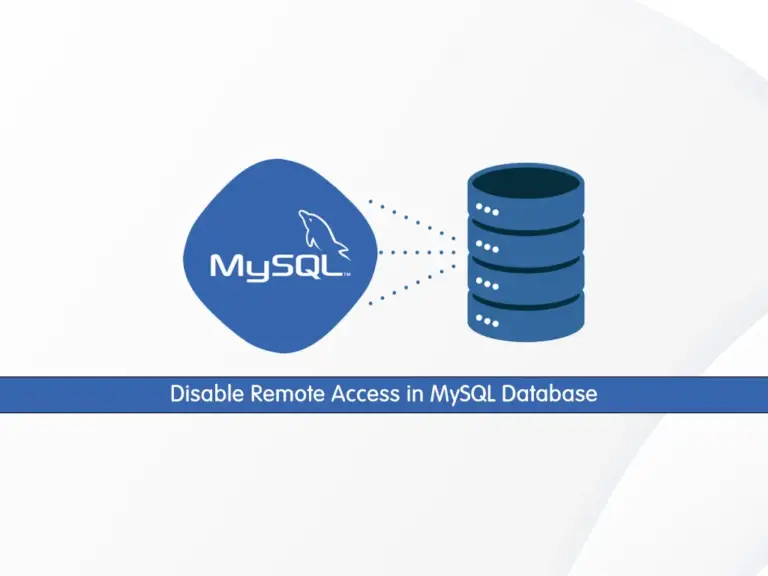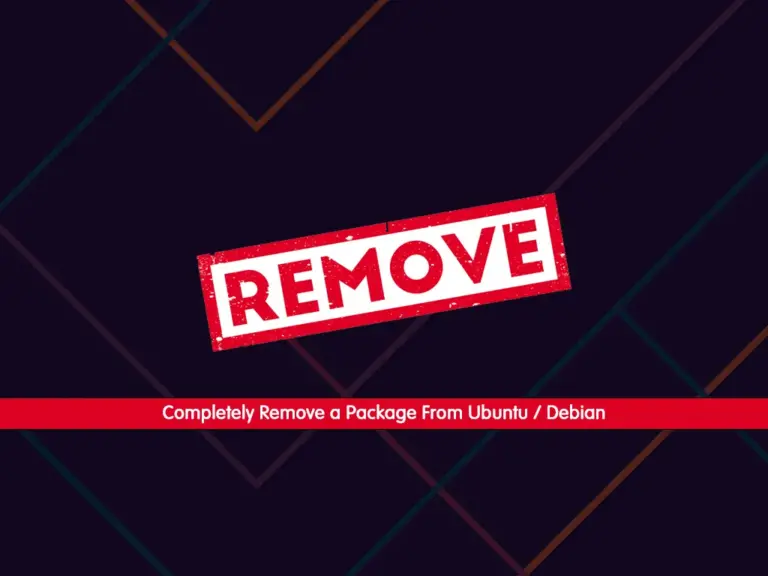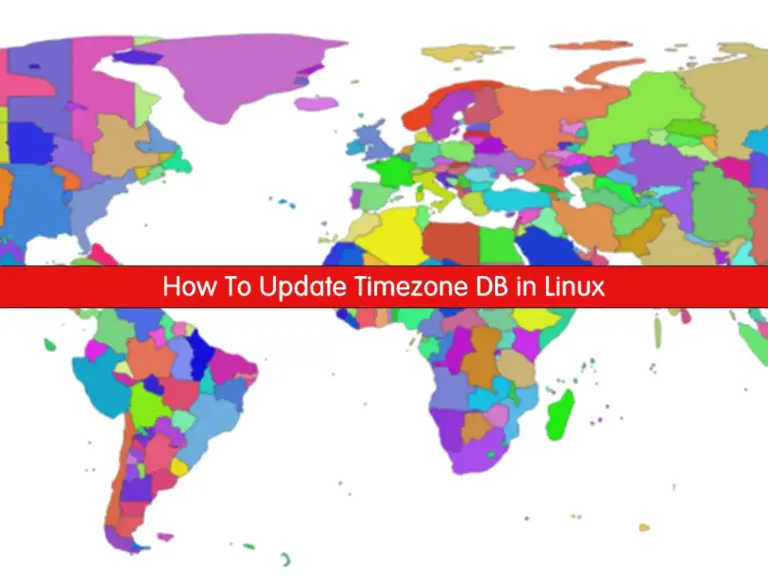Share your love
How To Upgrade Debian 10 to Debian 11
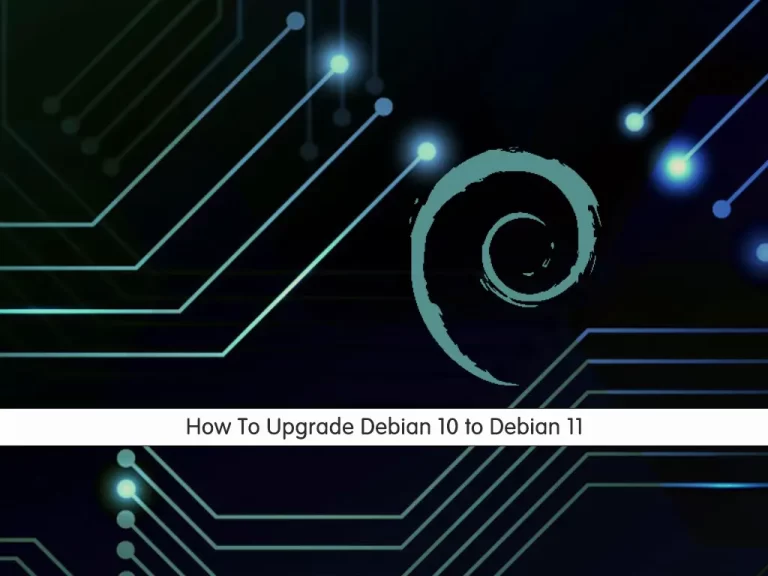
In this article, we want to teach you How To Upgrade Debian 10 to Debian 11. After a little more than two years of development, the eleventh version of the Linux system, Debian 11, was released under the code name “Bullseye”. This is an LTS (Long-Term Support) version, for which users will receive support for the next five years.
Note: Debian 10 has reached its end of life, and Debian 11 End of Life (EOL) is August 31, 2026. You can use more recent versions like Debian 12 and Debian 13.
How to Upgrade from Debian 11 to Debian 12
How to Upgrade Debian 12 Bookworm to Debian 13 Trixie
In this guide from the Orcacore website, you will learn how to upgrade Debian 10 Buster to Debian 11 Bullseye.
Table of Contents
How To Upgrade from Debian 10 to Debian 11?
To upgrade your Debian 10 to Debian 11, you need to log in to your server as a root user or a non-root user with sudo privileges. To do this, you can follow our article on the Initial Server Setup with Debian 10.
Now, follow the steps below to upgrade Debian Buster to Debian Bullseye. Just note that before you begin, take a backup of your Debian 10. During the upgrade process, if everything goes wrong, you can restore your settings.
1. Check Debian 10 OS Version
First, you need to check your OS Linux version with the command below:
sudo lsb_release -a
Then, you need to note down your Linux kernel version with the following command:
sudo uname -mrsOutput
Linux 4.19.0-5-amd64 x86_64Also, note down your Debian version:
sudo cat /etc/debian_versionOutput
10.42. Update Local Packages on Debian 10
First, you need to update your Debian 10 with the command below:
sudo apt updateFix Debian 10 APT Update 404 Not Found Error
Important Note: Because Debian 10 (Buster) has reached End of Life (EOL) and its repositories were moved from the main Debian servers to the archive servers, you will get 404 Not Found during the update process. To fix this issue, you must edit your sources list and point it to the archive repositories.
Open the sources list with your desired text editor, like Vi Editor or Nano Editor:
sudo vi /etc/apt/sources.listIn the file, replace all deb.debian.org and security.debian.org entries with the archive ones:
deb http://archive.debian.org/debian buster main contrib non-free
deb-src http://archive.debian.org/debian buster main contrib non-free
deb http://archive.debian.org/debian-security buster/updates main contrib non-free
deb-src http://archive.debian.org/debian-security buster/updates main contrib non-free
deb http://archive.debian.org/debian buster-updates main contrib non-free
deb-src http://archive.debian.org/debian buster-updates main contrib non-freeOnce you are done, save and close the file. Then, disable expired release checks with the command below:
sudo apt-get -o Acquire::Check-Valid-Until=false updateNow you can run the Debian 10 system update and upgrade without error:
# sudo apt update
# sudo apt upgrade -yThen, run the command below to perform a major version upgrade of the installed packages, which may remove some unnecessary packages:
sudo apt full-upgrade -yNow you need to remove the automatically installed dependencies with the command below:
sudo apt --purge autoremove3. Upgrade Debian 10 to Debian 11
Again, you need to edit the APT’s source-list files. First, copy all your config files with the commands below:
# sudo cp -v /etc/apt/sources.list /root/
# sudo cp -rv /etc/apt/sources.list.d/ /root/Then, open the /etc/apt/sources.list file with your favorite text editor; here, we use vi:
sudo vi /etc/apt/sources.listChange the file to the Debian 11 APT config as shown:
deb http://deb.debian.org/debian bullseye main contrib non-free
deb-src http://deb.debian.org/debian bullseye main contrib non-free
deb http://security.debian.org/debian-security bullseye-security main contrib non-free
deb-src http://security.debian.org/debian-security bullseye-security main contrib non-free
deb http://deb.debian.org/debian bullseye-updates main contrib non-free
deb-src http://deb.debian.org/debian bullseye-updates main contrib non-freeWhen you are done, save and close the file.
Then, update your local package index again with the following command:
sudo apt updateThen, upgrade your system with the command below:
sudo apt upgrade --without-new-pkgs -yYou will see the APT listing changes and news about package updates. Make sure you read them, and press ‘q‘ to exit.
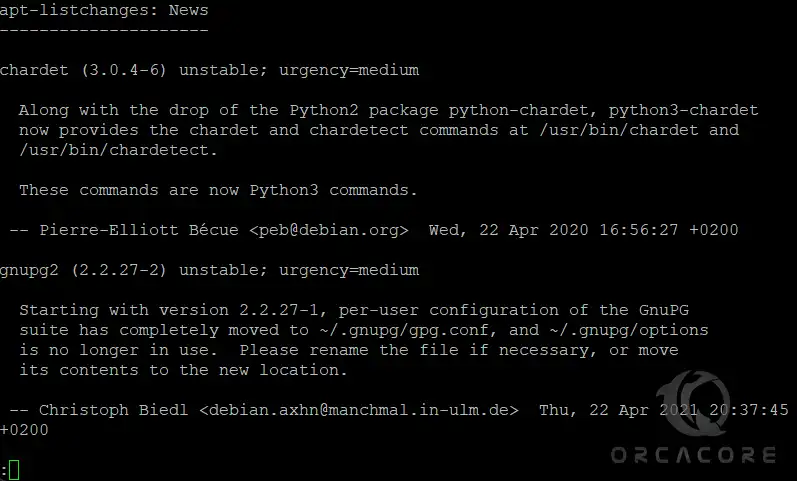
Also, you will see the additional screen that Restarts services during package upgrades without asking. Make sure you choose the “Yes” option.
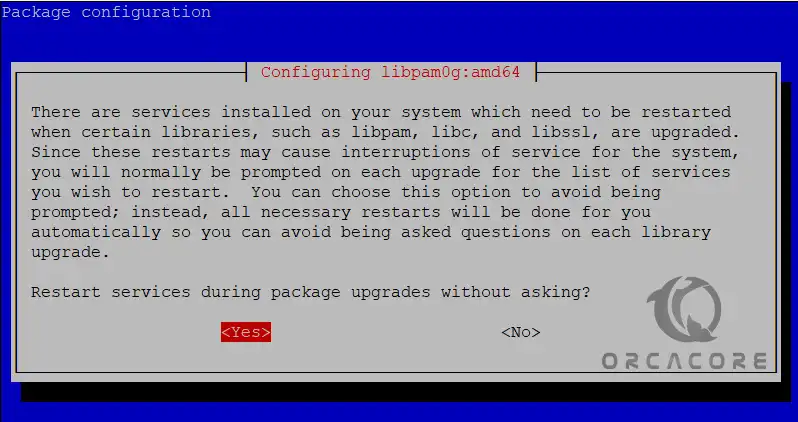
Next, you need to run the full upgrade system with the command below:
sudo apt full-upgrade -yFinally, activate your new Debian 11 kernel by rebooting your system:
sudo systemctl rebootWhen you are done, log in to your server and verify your Debian version with the following command:
sudo lsb_release -aIn your output, you will see:

Conclusion
At this point, you have learned to upgrade your Debian 10 to Debian 11 with a few commands. You just need to remember that Debian 10 is End of Life and won’t get new security updates, so you must replace the APT source list with the archive repository first to update and upgrade your system, then start your upgrade process to Debian 11.
Hope you enjoy your Debian 11. Please subscribe to us on Facebook, X, and YouTube.
You may also like these articles: