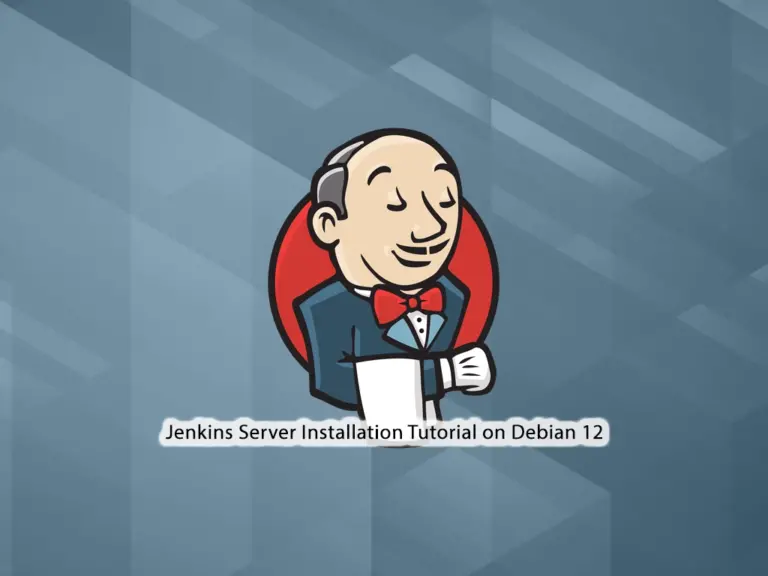Share your love
Install Caddy Web Server on Debian 12 – Easy Setup

In this guide, we want to teach you to Install Caddy Web Server on Debian 12 Bookworm. Caddy is a simple and secure web server that has amazing features that are useful for hosting websites. One of the amazing features is that it can automatically get and manage TLS certificates from Let’s Encrypt to enable HTTPS and includes support for HTTP/2.
You can now follow the guide steps that are provided by the Orcacore team to Install Caddy Web Server on Debian 12.
Table of Contents
Learn To Install Caddy Web Server on Debian 12
To Install Caddy Web Server on Debian 12, you must have access to your server as a non-root user with sudo privileges. For this purpose, you can follow this guide on Initial Server Setup with Debian 12 Bookworm.
Also, you need a domain name that is pointed to your server’s IP address.
Now follow the steps below to Install Caddy Web Server on Debian 12.
Step 1 – Install Caddy on Debian 12 Bookworm
Caddy 2 is available in the default Debian 12 repository. First, run the system update with the following command:
sudo apt updateThen, use the following command to Install Caddy Web Server on Debian 12:
sudo apt install caddy -yWhen your installation is completed, verify the Caddy version:
caddy versionOutput
2.6.2Now you need to allow the Caddy binary to connect to privileged ports like 80 and 443 with the following command:
sudo setcap 'cap_net_bind_service=+ep' /usr/bin/caddyStep 2 – Start and Enable Caddy on Debian 12
At this point, you can use the following command to start your Caddy service:
sudo systemctl start caddyThen, enable your service to start on boot with the command below:
sudo systemctl enable caddyVerify Caddy web server is active and running on Debian 12:
sudo systemctl status caddyOuput
● caddy.service - Caddy
Loaded: loaded (/lib/systemd/system/caddy.service; enabled; preset: enabl>
Active: active (running) since Sun 2023-06-18 08:12:09 EDT; 7min ago
Docs: https://caddyserver.com/docs/
Main PID: 18850 (caddy)
Tasks: 7 (limit: 4653)
Memory: 19.6M
CPU: 77ms
CGroup: /system.slice/caddy.service
...Step 3 – Set up PHP for the Caddy Web Server
At this point, you need to install PHP and its extensions on Debian 12 with the following command:
sudo apt install php php-fpm php-mysql php-curl php-gd php-mbstring php-common php-xml php-xmlrpc -yVerify your PHP installation by checking its version:
php --versionOuput
PHP 8.2.7 (cli) (built: Jun 9 2023 19:37:27) (NTS)
Copyright (c) The PHP Group
Zend Engine v4.2.7, Copyright (c) Zend Technologies
with Zend OPcache v8.2.7, Copyright (c), by Zend TechnologiesThen, you need to edit the PHP-FPM configuration file and change the default user and group with Caddy.
Open the file with your favorite text editor, we use vi:
sudo vi /etc/php/8.2/fpm/pool.d/www.confIn the file, find the lines below and change their value to Caddy:
user = caddy
group = caddy
listen.owner = caddy
listen.group = caddyWhen you are done, save and close the file.
Restart the PHP-FPM to apply the changes:
sudo systemctl restart php8.2-fpmStep 4 – Configure Caddy on Debian 12
At this step of Install Caddy Web Server on Debian 12, you need to edit the Caddy virtual host configuration file.
The Caddy default virtual host configuration file is located at /etc/caddy/Caddyfile.
Open the file with your favorite text editor, we use vi:
sudo vi /etc/caddy/CaddyfileRemove the lines at the file and add the following lines to the file with your domain name:
your-domain-name:80 {
root * /usr/share/caddy/
encode gzip zstd
php_fastcgi unix//run/php/php8.2-fpm.sock
}When you are done, save and close the file.
Restart the Caddy service on Debian 12 to apply the changes:
sudo systemctl restart caddy
Then, create a sample PHP file for Caddy with the following command:
sudo vi /usr/share/caddy/info.phpAdd the following content to the file:
<?php
phpinfo();
?>When you are done, save and close the file.
Here you can access the Caddy website by typing your domain name in your web browser followed by info.php:
http://your-domain-name/info.phpYou should see your PHP info on Debian 12.
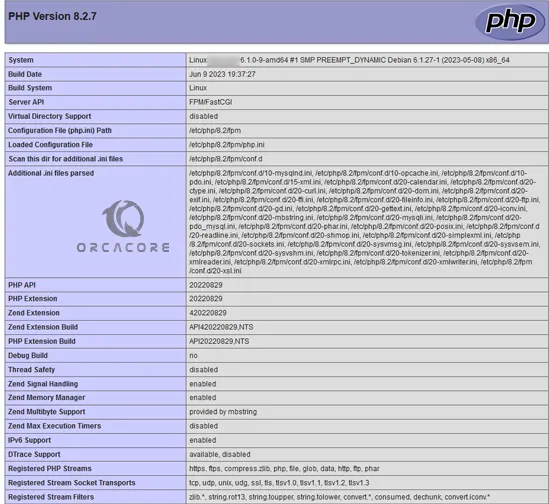
When you have finished reading your PHP info, it’s better to remove your PHP file for more security.
sudo rm -rf /usr/share/caddy/info.phpYou can always rebuild your file every time you need it.
For more information, you can visit Caddy Documentation.
Conclusion
At this point, you have learned to Install Caddy Web Server on Debian 12 Bookworm. It is an easy-to-use web server and has many features that you can use to host your websites. Hope you enjoy using it.
You may also like the following articles:
Install and Run Apache Web Server on Debian 12