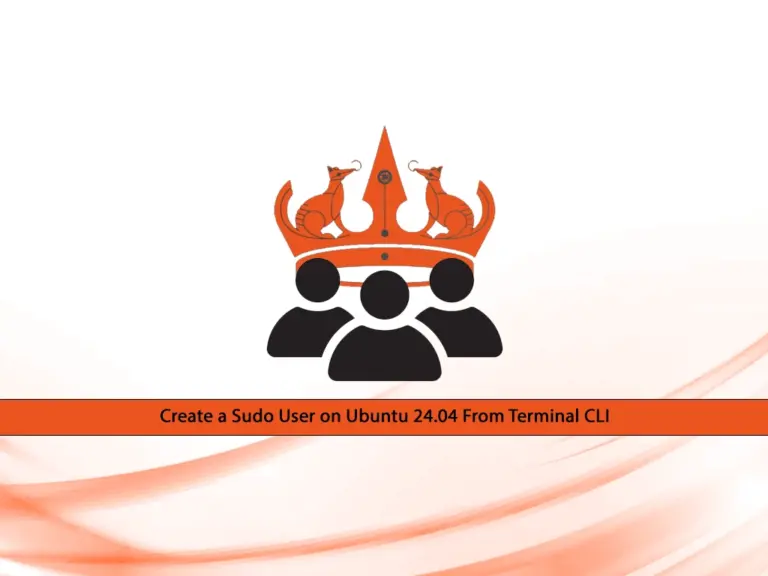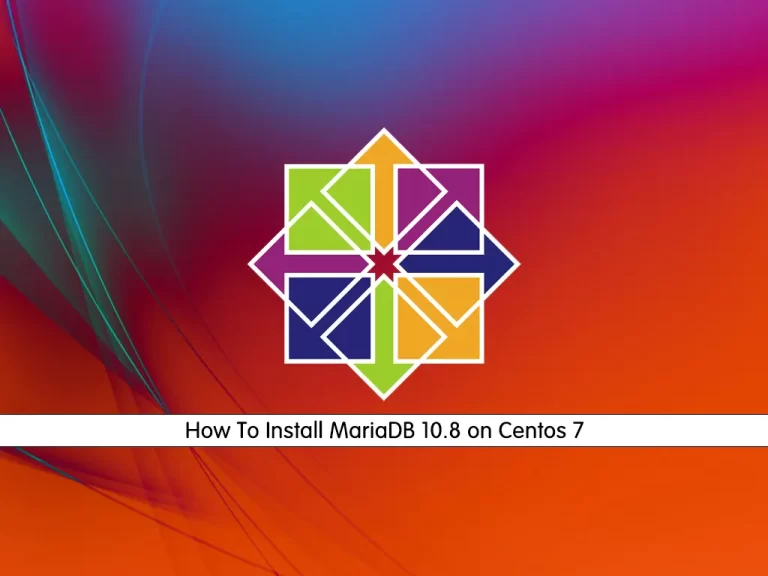Share your love
Run Bitwarden Password Manager on Fedora 39: Secure Vault

This tutorial intends to teach you to Install and Run Bitwarden Password Manager on Fedora 39. Bitwardn is an open-source password manager that stores your information such as website credentials in an encrypted vault. It has strong encryption, two-factor authentication, password security auditing, etc.
Now you can follow the rest of the article on the Orcacore website to install Bitwarden by using Snapd manager and accessing the app on Fedora 39.
Table of Contents
Install and Run Bitwarden Password Manager on Fedora 39
Before you start to install Bitwarden, you must have access to your Fedora Linux as a non-root user with sudo privileges. Then, follow the steps below to complete this guide.
Step 1 – Install Snapd Manager on Fedora 39
First, use the following command to update your local packages on Fedora 39:
sudo dnf clean all && sudo dnf update -yBecause we want to use Snapd Manager to get Bitwarden, you must install and enable it on your Fedora 39. To do this, you can run the following commands:
# sudo dnf install snapd -y
# sudo ln -s /var/lib/snapd/snap /snap
# sudo systemctl enable --now snapd.socketStep 2 – Install Bitwarden Password Manager via Snapd on Fedora 39
Once your Snapd installation is completed, you can use it to install Bitwarden. To do this, you can run the command below:
sudo snap install bitwarden Output:
bitwarden 2023.12.0 from 8bit Solutions LLC (bitwarden✓) installedStep 3 – Access and Run Bitwarden Password Manager on Fedora 39
At this point, you can simply access your Bitwarden app from the command line or desktop menu. From the terminal, you can simply run the following command to launch Bitwarden:
bitwardenOr from your Desktop, you can search for Bitwarden and click on the app to launch it:
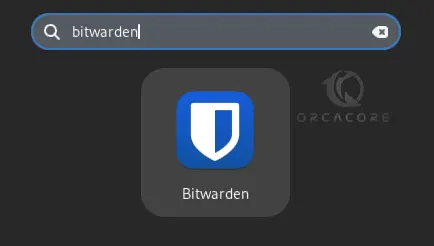
Once your Bitwarden launched, you will see:
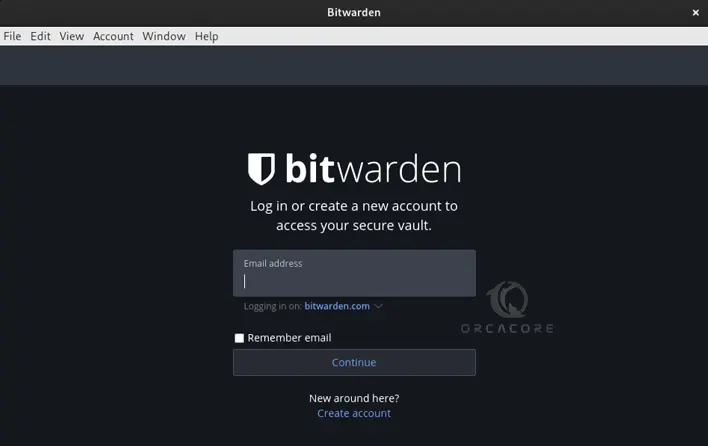
From there, you can create a new account and access your vault.
Step 4 – Update Bitwarden Password Manager via Snapd
You can easily update your Bitwarden package by using the Snapd manager. To do this, you can run the following command:
sudo snap refreshStep 5 – Uninstall Bitwarden From Fedora 39
If you no longer want to use Bitwarden on your server, you can use the Snapd manager to remove it. To do this, you can run the command below:
sudo snap remove bitwarden Conclusion
At this point, you have learned to use Snapd Manager to get Bitwarden password manager, run it on Fedora Linux 39, and access your secure vault. Hope you enjoy using it.
Also, you may like to read the following articles:
Podman Installation Steps on Fedora 39